Connecting to Active Directory CardDAV Address Book on iPhone and iPad
To connect to your Active Directory CardDAV address book on iPad and iPhone follow these steps:
Open Settings, select Mail, Contacts, Calendars than select Add Account:
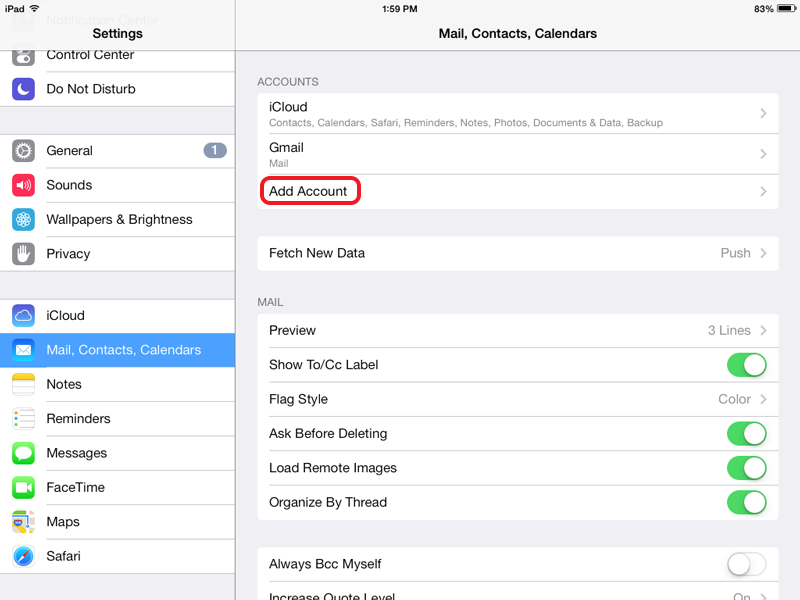
Select Other:
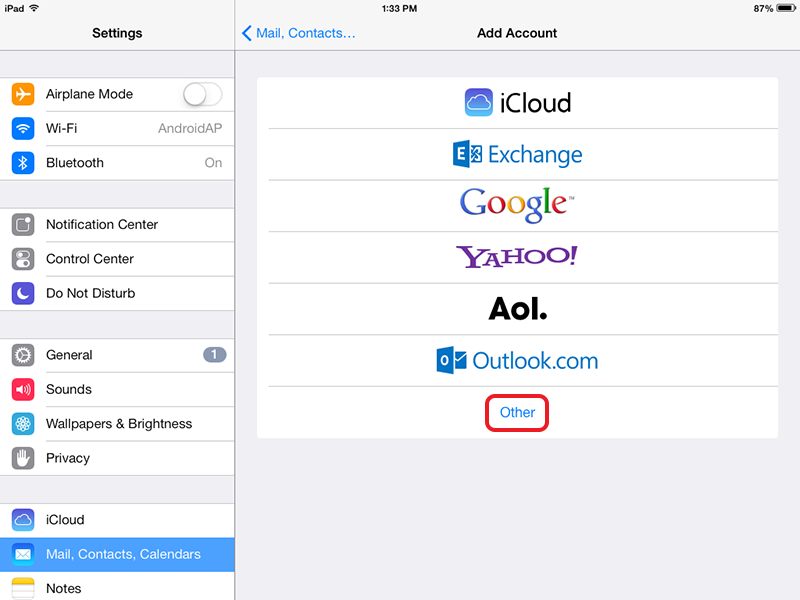
Select Add CardDAV Account:
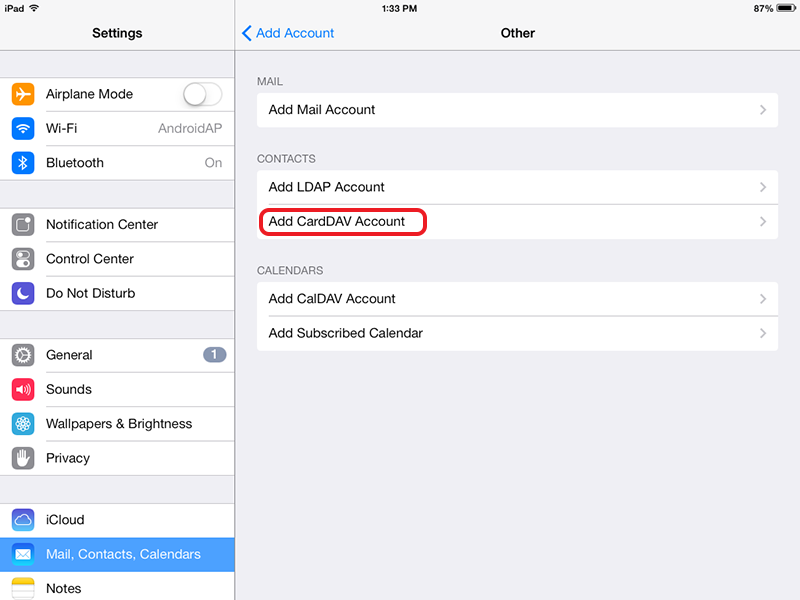
Fill-in your server info. In the Server field specify the URL of your Active Directory CardDAV address book. The administrator will typically provide you with the address book URL. Also in this article you can find how to get the URL of the required address book using administrative UI. Select Next:
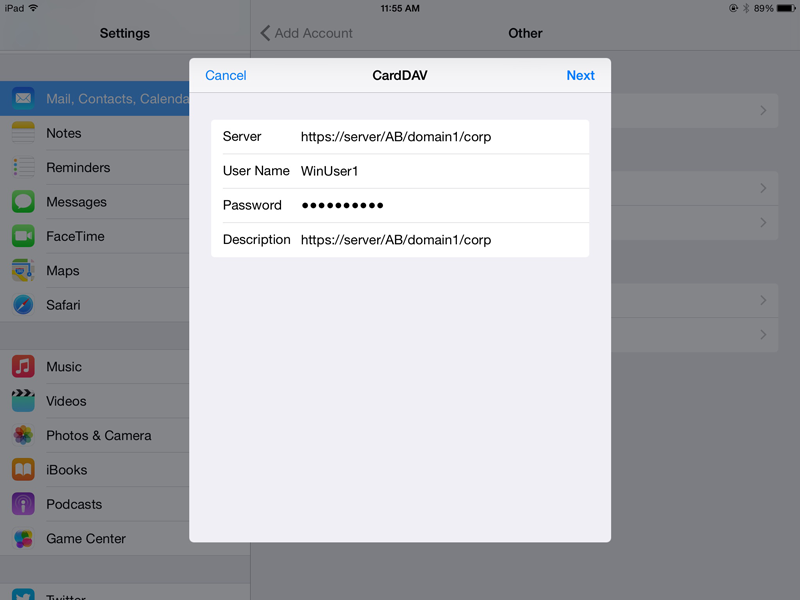
Important! iOS CardDAV client has a bug with servers running on non-default port. iOS will try to connect to default ports 443 and 80 instead of the one specified in 'Server' field. To avoid this issue run your server on default ports 443 or 80.