Discovering Active Directory Address Book CardDAV URL
Navigate to the root of the website that you have configured and specify your Windows domain credentials. These credentials will be validated against the domain server that you have specified in web.config (or against the domain in which this server is running):
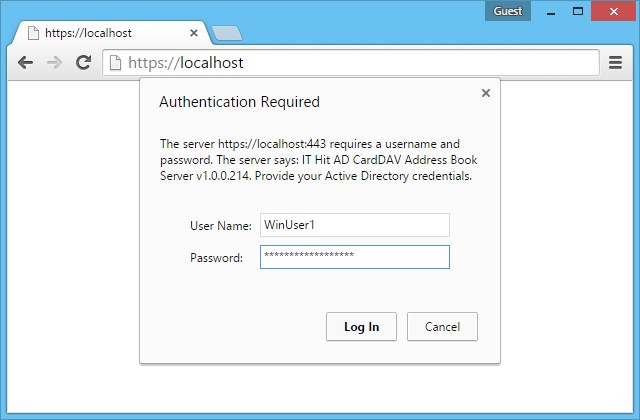
You will see the administrative interface that you can use to find required address book and retrieve its URL. On the left panel you will see domains tree, organizational units and address books:
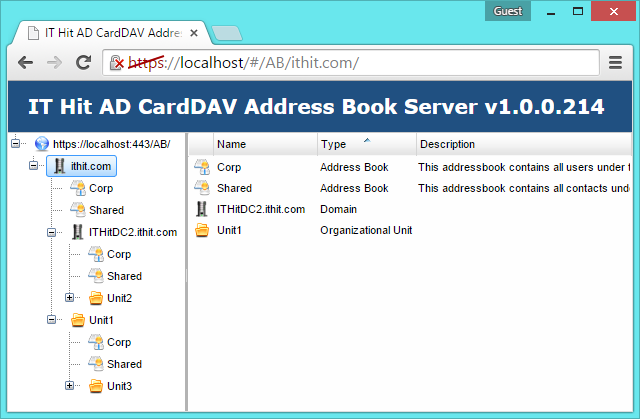
Each domain and organizational unit contains 2 address books:
- Corp address book – contains Active Directory users located under the node in which this Corp address book is located.
- Shared address book – contains Active Directory contacts located under the node in which this Corp address book is located.
User with enough permissions in Active Directory can update contacts in both address books. However new contacts can be created in Shared address book only. Selecting an address book will display a CardDAV address book URL:
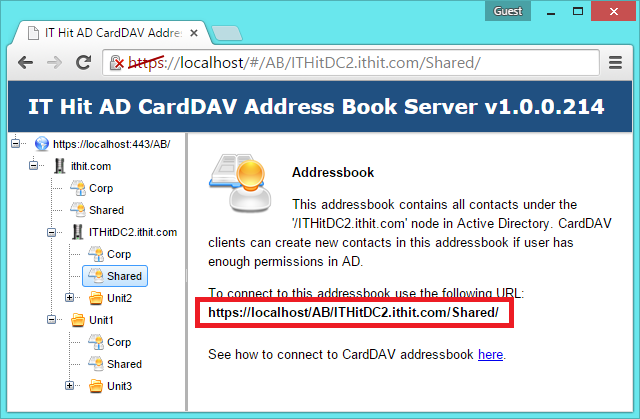
You can send this URL to the team members to synchronize contacts to their devices.